Procure SmartPOS
Provide stand-alone point of sale devices with our Smart POS Terminal solution. Smart POS eliminates the need for two separate pieces of hardware to complete a single transaction. In our standard Card Present transaction flow:
- The merchant will ring up a customer on a given device
- That device sends the authorization initialization to either a mobile card reader or a terminal
- The customer presents their card to the mobile card reader or terminal
- The mobile card reader or terminal uses the Card Present SDK to return an encoded payment method
With Smart POS, the transaction flow is simplified to:
- The user constructs a transaction in your own client application using our SDK and then deploys to the Smart POS device
- Your client application initializes the authorization on the Smart POS device
- The customer presents their card to the Smart POS device
- The Smart POS device communicated with the Card Present SDK to return an encoded payment method
With this streamlined Smart POS solution, you can fulfill a number of use cases including, but not limited to:
- Setting the device at restaurant tables so that customers can order and pay at their leisure
- Traveling with the device without having to pair two devices together
- Managing multiple employee logins to the device
XAC AT170R
BETA
This device is currently in BETA.
Features:
- WiFi and 4G connectivity
- Contactless card reader (NFC)
- Mag stripe card reader
- Chip card reader
- Encrypted PIN
- Audio jack and microphone
- Receipt printer
- Android OS; install your own app on the same device
- Device management system (DMS):
- Device location and status
- Ability to remotely lock device
- Custom software bundles
A few items differentiate the Smart POS Terminals from the standard Terminal models offered. The following functions are not currently supported for Smart POS in the Android SDK:
- Cancel - The cancel operation on Smart POS Terminals is controlled by the user in the Smart POS app which then calls the WePay Android SDK itself. Thus, the cancel SDK function should not be implemented by your own app.
- Stop - Once the native card reader on the Smart POS device has completed an operation, it is not bonded to its current state and thus does not need to be stopped. That said, the stop function can be useful to stop the foreground service and any other pending tasks on the device.
- Calibrate - Calibration is a function for connecting a Terminal or Mobile Card Reader to the device which houses your app. Since both of these devices are in one with Smart POS, the calibration function should not be used.
- Update - Updates will be performed automatically at the time they become available; there is no default maintenance window for Smart POS. Updates to the XAC device may take up to 10 minutes to reflect changes.
Another difference for Smart POS devices is that manual on-device connection will use 127.0.0.1 as the IP address.
Smart POS UI
Write a client application to interface with the Smart POS device and the Card Present SDK to initialize an authorization. Once an authorization has been initialized, the Smart POS device will take the user through the pre-installed payment application as seen in the images below.
Note
Once a transaction moves to the Smart POS payment application, users should not leave the app until the transaction is complete. If this happens, the transaction must be resumed from the notification tray before any other actions can be taken.
Here's what the Smart POS payment application looks like:
Initiate Authorization
Authorization Complete
Prompt for PIN
Credit / Debit Selection
Procure Smart POS
Ordering Smart POS Devices
The POS Portal has two eCommerce pages for ordering POS devices. One page allows you to order development and test devices, and the other page allows you to order production devices. Contact your WePay integration team for the page URLs.
Once you receive the link from your integration team, we will confirm your identity in the POS Portal. You should then register in the portal, and a POS Portal administrator will approve the registration within 24 business hours. After your registration has been approved, you can order both development and production devices from the same account. The POS team will monitor your order monthly and replenish units as needed.
Device Management System
Work with your integration team to gain access to the device management system (DMS). DMS allows you to onboard and manage Smart POS devices, as well as view device performance and analytics. Note that any applications you plan on loading onto the device must go through a formal review and signing process, after which we will make the APK(s) available in DMS for you to load onto devices.
Once your DMS is configured, merchants will be able to order devices from you, and our third-party vendor will handle fulfillment of merchant orders.
Similarly, you'll work with your integration team to gain access to User Acceptance Testing (UAT) devices.
Before providing the User Manual document to your merchants, remove any sections which are not relevant to them.
Onboard Smart POS
Onboard UAT Devices
To onboard UAT Smart POS devices, you'll need these items:
- A WePay stage merchant -- Legal Entity and Account with the
terminalscapability enabled (find out more here) - UAT instance of DMS (work with your integration team to get this set up)
- UAT Smart POS device
Once the above is complete, follow these steps to onboard the UAT Smart POS:
- Turn on the UAT device
- Send a
POST /terminalsserver API request to automatically onboard the device - Validate that the device is onboarded:
- Create an authorization on the device
- Capture the authorization (either with the server API or SDK request)
- Make a getInfo call and examine at the terminal ID in the response. If the value is null, then the Smart POS device has not been onboarded
- Begin testing and integrating
Onboard Production Devices
To onboard production Smart POS devices, you'll need these items:
- Successfully onboarded users and devices in UAT
- Production instance of DMS (work with your integration team to get this set up once UAT testing is complete)
- A merchant should have ordered the device, which has been fulfilled and shipped to them
Note that we will not pre-load production devices with your client application. You'll provide any APKs to us for a formal review and signing process, after which you can manage loading applications to devices manage from DMS. Work with your integration team for this step.
Once the above is complete, follow these steps to onboard the production Smart POS:
- Merchant must turn on the device
- Send a
POST /terminalsserver API request to automatically onboard the device - Validate that the device is onboarded:
- Create an authorization on the device
- Capture the authorization (either with the server API or SDK request)
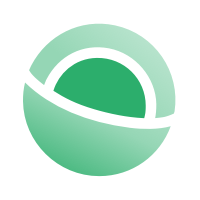 Clear
Clear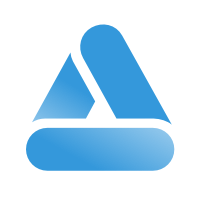 Link
Link