Apple Pay iFrame Guide
Out Of Scope
Apple Pay with WePay does not currently support Nonprofits.
The Apple Pay iFrame allows your platform to offer a digital wallets solution to merchants. The iFrame is an embeddable component that can be hosted on the checkout page for merchants. Merchants' customers can choose Apple Pay as a contactless alternate method of payment.
Requirements
- Once you have set up your Apple Developer Account, the WePay integration team will need to grant permission and set configs for your
AppId - Set up the domain verification file
- Apple Pay tokenized bundle is received from the iFrame, which is is then processed by WePay in a
POST /payment_methodsrequest - Ensure that email and notification functionality is available through the triggers
- payments.created
- payments.updated
- payments.completed
- payments.failed
Apple requires additional verification of the domains that will host/contain the Apple Pay button. Before payments can be accepted via Apple Pay, the platform or the merchant must register all domains that will host the Apple Pay button.
Domain verification steps:
- Download the verification file that Apple provides. This file will be the same for all WePay merchants:
- Host the domain verification file in the following format:
https://yourdomain.com/.well-known/apple-developer-merchantid-domain-association. - In your codebase or the merchant's codebase, make sure the verification file is in a folder called
.well-known. - Register the domain using either the API or Partner Center UI.
- Apple will make a request to
https://yourdomain.com/.well-known/apple-developer-merchantid-domain-association(no filename extension) and verify the file. - Apple will check that the file is hosted at the provided URL to verify the domain.
Required
Every merchant must have each one of their domains registered with Apple.
We handle the domain registration through the endpoint:
POST /accounts/{id}/payment_methods/apple_pay/register with the request body: {
"domain_names": ["https://example.com", "https://example2.com", "https://example3.com", "...etc"],
"merchant_url": "http://merchantdomain.com",
"partner_merchant_name": "Merchant Selling a Product or Service, Inc."
}merchant_url is optional.The
POST /accounts/{id}/payment_methods/apple_pay/register endpoint allows you to unregister a domain. {
"domain_names": ["https://example.com", "https://example2.com", "https://example3.com", "...etc"],
"reason": "Changed domain"
}GET /accounts/{id}/payment_methods/apple_pay retrieves all Apple Merchant details with regard to your Apple Pay registration.If the you are hosting the merchant's domain for them, then you would register all their merchant's domains and host the verification file either via Partner Center or via an API interaction.
If the merchant has a sub-domain within your domain or if they have their own e-commerce website, they can register their domains themselves using Merchant Center.
Response Schema
| Verb | API Endpoint | Description |
|---|---|---|
| POST | /accounts/{id}/method_of_payments/apple_pay/register | Register merchant domains as an Apple Pay web merchant using WePay |
| POST | /accounts/{id}/method_of_payments/apple_pay/unregister | Unregister merchant domains as an Apple Pay web merchant using WePay |
| GET | /accounts/{id}/method_of_payments/apple_pay | Get all domains and related info that have been registered with Apple via WePay |
| Description | Response Code to Partner | Description |
|---|---|---|
| Ok | 200 | Ok / Return GetMerchantInfo Response body |
| Bad Request | 400 | The input is invalid (malformed request or domain is not ready to accept Apple Pay Payments) |
| Unauthorized. WePay's Merchant ID is not registered with Apple | 500 | Internal Server Error (WePay's credentials might need to be remade due to expiration or other possible error with the merchant ID/Domain configuration) |
| Expectation Failed. WePay's Merchant ID is not configured correctly to handle ApplePay payments | 500 | |
| Internal Server Error | 500 | Issue Connecting to Apple Pay |
Response Body
The response body for
GET /accounts/{id}/payment_methods/apple_pay will be in the following form:{
"domain_names": ["https://example.com", "https://example2.com", "https://example3.com", "...etc"],
"merchant_url": "http://merchantdomain.com",
"partner_merchant_name": "Merchant Selling a Product or Service, Inc."
}Implementing an Apple Pay iFrame
Once requirements and domain verification are completed, you are ready to create an Apple Pay iFrame button instance.
Configure the Helper JS script
Make sure to create a script tag for Helper JS
info
For a production AppId use src="https://cdn.wepay.com/wepay.min.js"
<script src="https://cdn.wepay.com/wepay.min.js"></script>Create a container for the iFrame
const apple_pay_container_id = "apple_pay";Set up iFrame configuration options
The Helper JS requires some configuration options to create the iFrame:
- button_configs
- on_success
- on_error
- on_update_payment_data
- on_cancel
apple_pay_configs which will hold these assignmentsinfo
You can customize the button style, button type CTA (Call to Action), language, width, height and corner radius. Font size is not a supported parameter. Because we are using CSS, all of the styling configs that Apple allows will not be supported. Some of the new CTAs like “addMoney”, “continue” , “set up”, “top up” are not supported with CSS.
cssVariables property to the button_configs property:- borderRadius
- padding
- width
- height
locale property.Properties not supported by Apple will be ignored.
More info about Apple's CSS options can be found at Displaying Apple Pay Buttons Using CSS, ApplePayButtonType and ApplePayButtonStyle.
Apple Pay Button Configs Exampleconst apple_pay_configs = {
button_configs: {
accountId: accountId, <-- This is the merchant account id passed as a variable
cssVariables: {
borderRadius: "3px",
ApplePayButtonType: "continue",
ApplePayButtonStyle: "white-outline"
},
locale: "fr",
merchantDisplayName: 'Business Service International, Inc.',
paymentRequest: {
countryCode: "US",
currencyCode: "USD",
merchantCapabilities: [
"supports3DS",
"supportsDebit",
"supportsCredit"
],
shippingMethods: [
{
label: "Standard Shipping",
detail: "Arrives in 5-7 days",
identifier: "standard",
amount: "0.00"
},
{
label: "Express Shipping",
detail: "Arrives in 2-3 days",
identifier: "express",
amount: "15.99"
},
{
label: "Next Day Shipping",
detail: "Arrives in 1 day",
identifier: "nextDay",
amount: "79.99"
}
],
shippingType: "shipping",
supportedNetworks: [
"visa",
"masterCard",
"amex",
"discover"
],
requiredBillingContactFields: [
"postalAddress",
"name",
],
requiredShippingContactFields: [
"postalAddress",
"name",
"phone",
"email"
],
lineItems: [
{ label: '20x Primo Mop', amount: '300.00' },
{ label: "Tax", amount: '0' },
],
total: {
label: "Total",
amount: "300.00"
},
supportsCouponCode: true,
}
},
on_success: function(data) {},
on_error: function(data) {},
on_update_payment_data: function(data) {},
on_cancel: function(data) {}
}on_success, on_error, on_update_payment_data and on_cancel functions can be determined according to your application requirements.For example, this use case simply returns the token generated by the Apple Pay button.
on_success: function (data) {
console.log(data);
document.getElementById('token').innerHTML = `<pre>${data.applePayToken}</pre>`;
},
on_error: function (error) {
console.log("partner on_error: ", error);
document.getElementById('token').innerHTML = `<pre>${error}</pre>`;
},
on_update_payment_data: function (intermediatePaymentData) {
console.log("on_update_payment_data");
return getNewPaymentMethodData(intermediatePaymentData);
},
on_cancel: function (data) {
console.log("on cancel: ", data);
}Generate the iFrame
Once the configuration options have been assigned, and the DOM (Document Object Model) container has been set, you can call the Helper JS function to establish the iFrame by passingapple_pay_container_id and apple_pay_configs to the iFrame generating function.WePay.createApplePayIframe(apple_pay_container_id, apple_pay_configs);POST /payment_methods endpoint to complete the payment flow.Completing Payment Flow
Use the token provided by the Apple Pay API by sending aPOST /payment_methods call to WePay.Token TTL
It is recommended that the payment token be processed within 24 hours. The token provided by the Apple Pay API has a time-to-live (TTL) of 24 hours.
{
"type": "apple_pay",
"apple_pay": {
"payment_method_data": "[THE_TOKEN_FROM_THE_APPLE_PAY_IFRAME]",
"card_holder": {
"holder_name": "Card Holder Name",
"email": "carholder@emailserver.com",
"address": {
"country": "US",
"postal_code": "00100"
}
}
}
}curl --location --request POST 'https://stage-api.wepay.com/payment_methods' \
--header 'Content-Type: application/json'
--header 'Api-Version: 3.1.rc.1.1' \
--header 'App-Id: {APP_ID}' \
--header 'App-Token: {APP_TOKEN}' \
--header 'Unique-Key: {GUID}' \
--data-raw '{
"type": "apple_pay",
"apple_pay": {
"payment_method_data": "[THE_TOKEN_FROM_THE_APPLE_PAY_IFRAME]",
"card_holder": {
"holder_name": "Card Holder Name",
"email": "carholder@emailserver.com",
"address": {
"country": "US",
"postal_code": "00100"
}
}
}
}'payment_method_id from the response.{
"amount": 32775,
"currency": "USD",
"account_id": "",
"payment_method": {
"type": "payment_method_id",
"payment_method_id": "<The response.payment_methods_id from POST /payment_methods>"
}
}curl --location --request POST 'https://stage-api.wepay.com/payments' \
--header 'Content-Type: application/json'
--header 'Api-Version: 3.1.rc.1.1' \
--header 'App-Id: {APP_ID}' \
--header 'App-Token: {APP_TOKEN}' \
--header 'Unique-Key: {GUID}' \
--raw-data '{
"amount": 32775,
"currency": "USD",
"account_id": "",
"payment_method": {
"type": "payment_method_id",
"payment_method_id": "<The response.payment_methods_id from POST /payment_methods>"
}
}'At this point the payment should be listed in the Merchant Center.
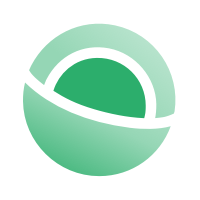 Clear
Clear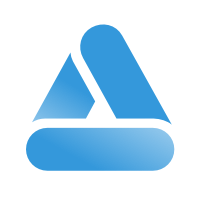 Link
Link