Generate Merchant Reports
Sometimes merchants will require assistance with reconciling their account and identifying where a specific Payment was paid out. In order to resolve these queries, your support team will need access to merchant reports.
This article assumes that you are already familiar with building custom reports and viewing a merchant's account details.Custom Method
In the account details display, provide an option for your agents to download reports for that merchant. Transaction history reports and reconciliation reports should both be available for your support team. Use the same techniques listed in the Reporting cookbook to generate reports.Allow support agents to view reports in the UI or to download them. Downloads should be in a .csv file format, parsed from the API responses which populated the data.
To retrieve a reconciliation report, support agents should be able to download in the Payouts section:
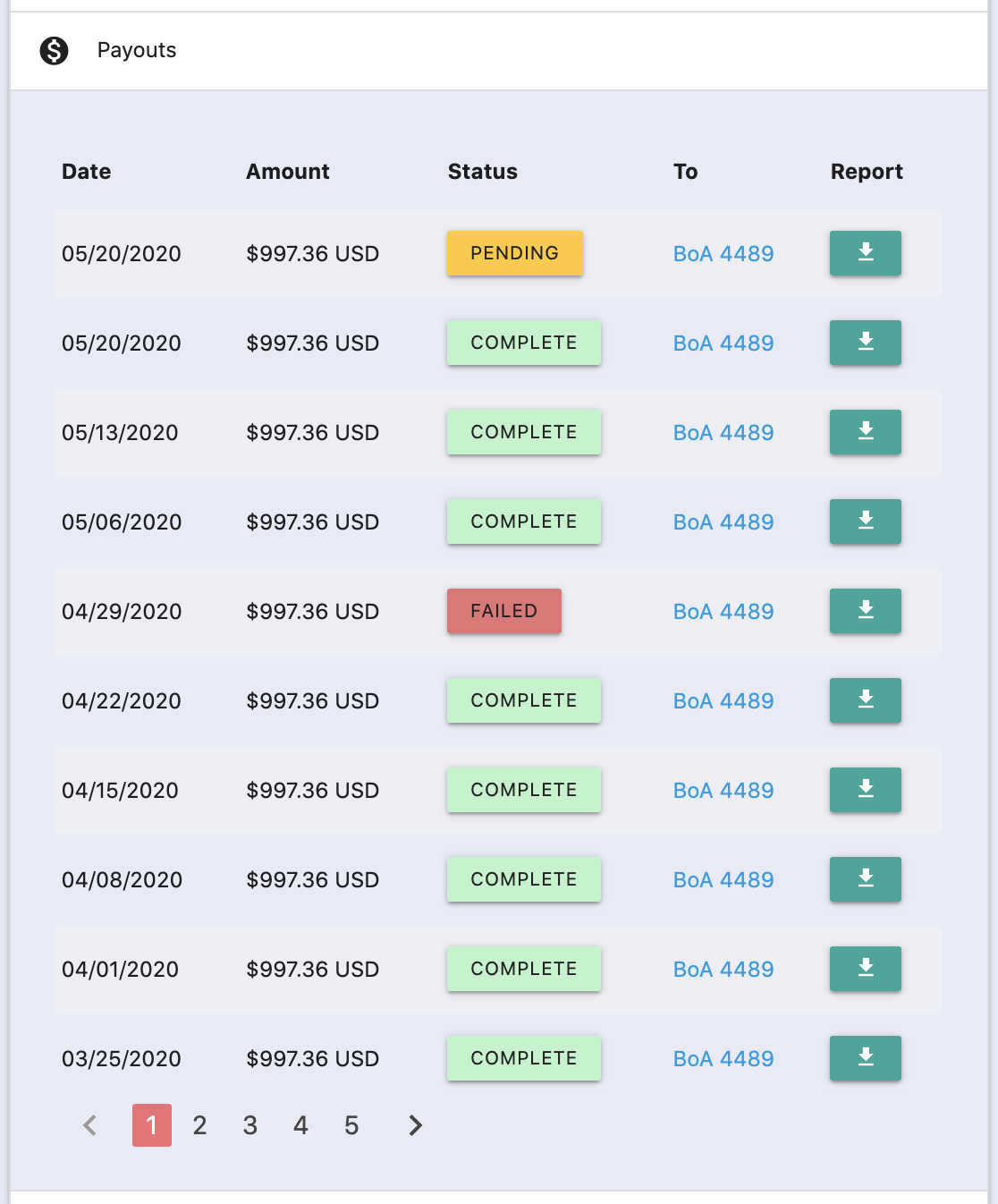
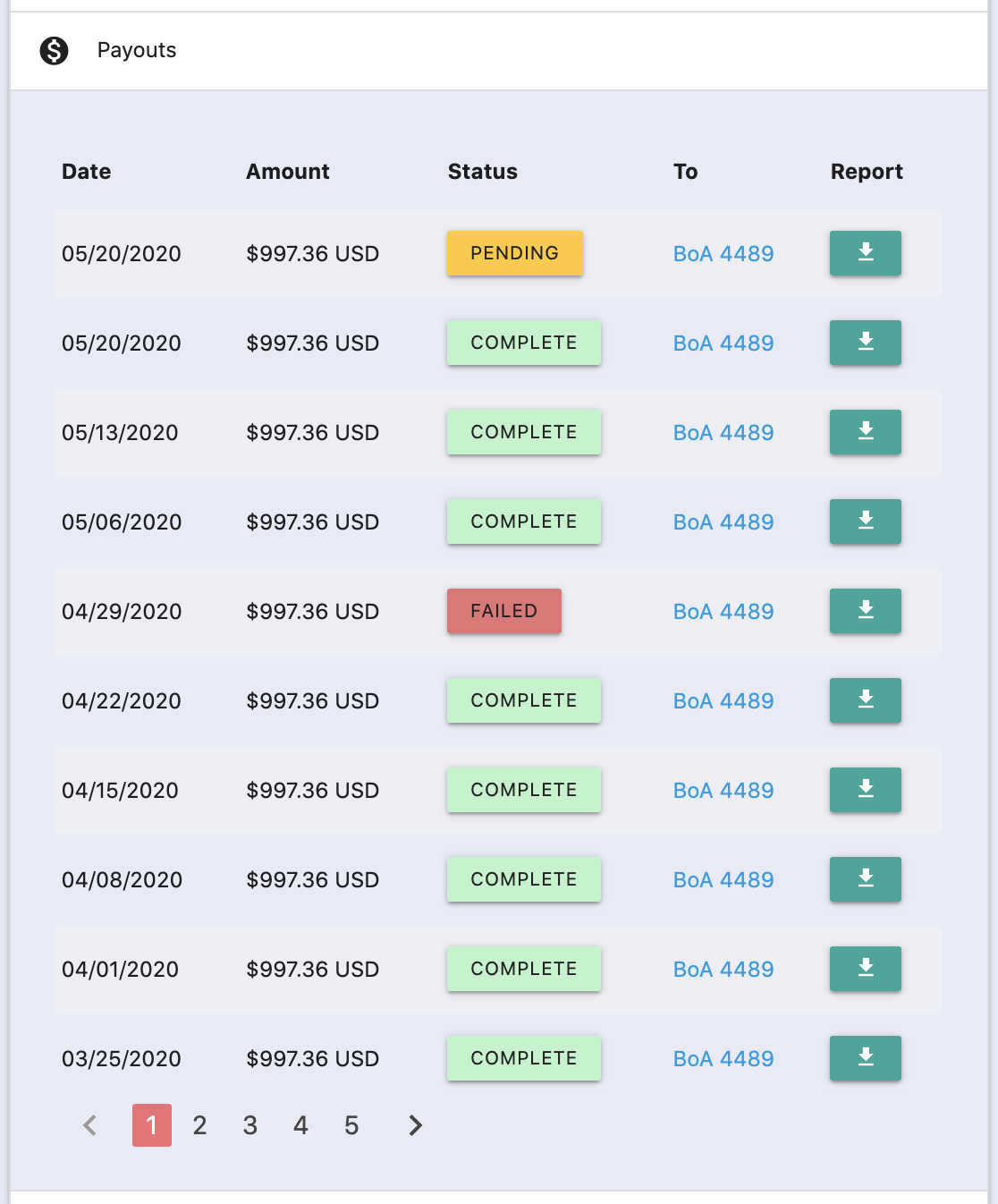
To retrieve a transaction history report, support agents should be able to download in the transaction history section of the display:
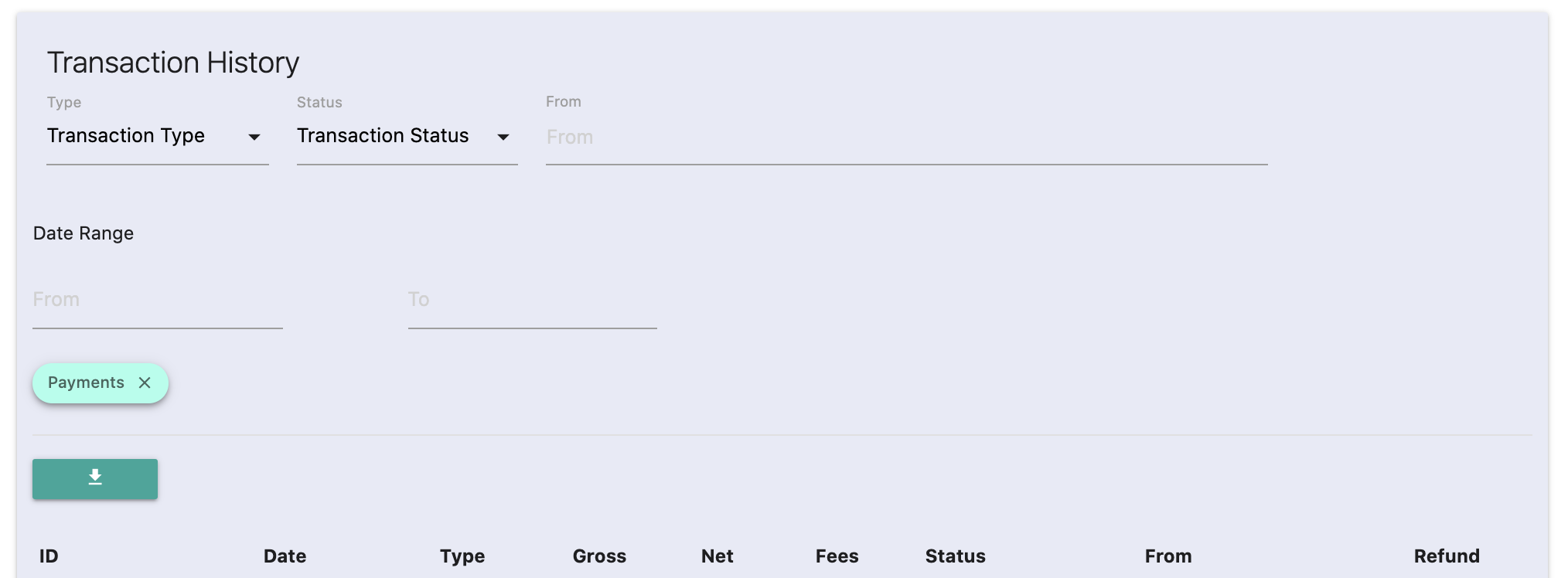
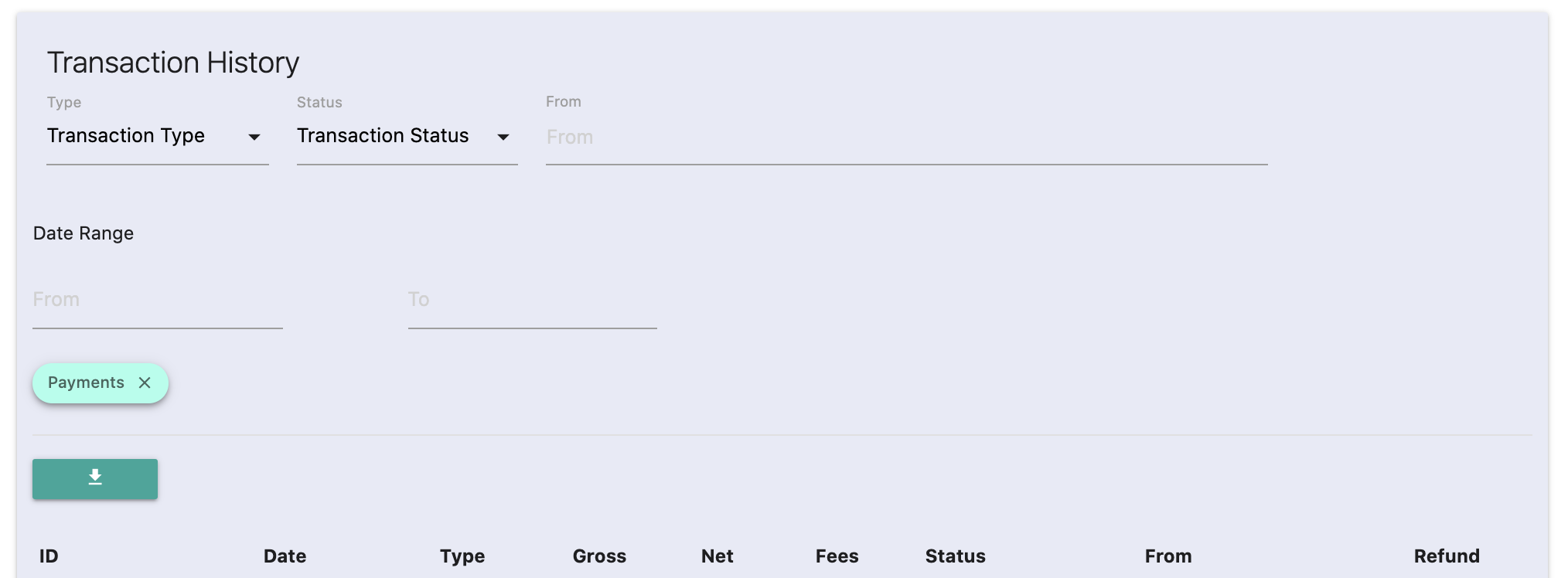
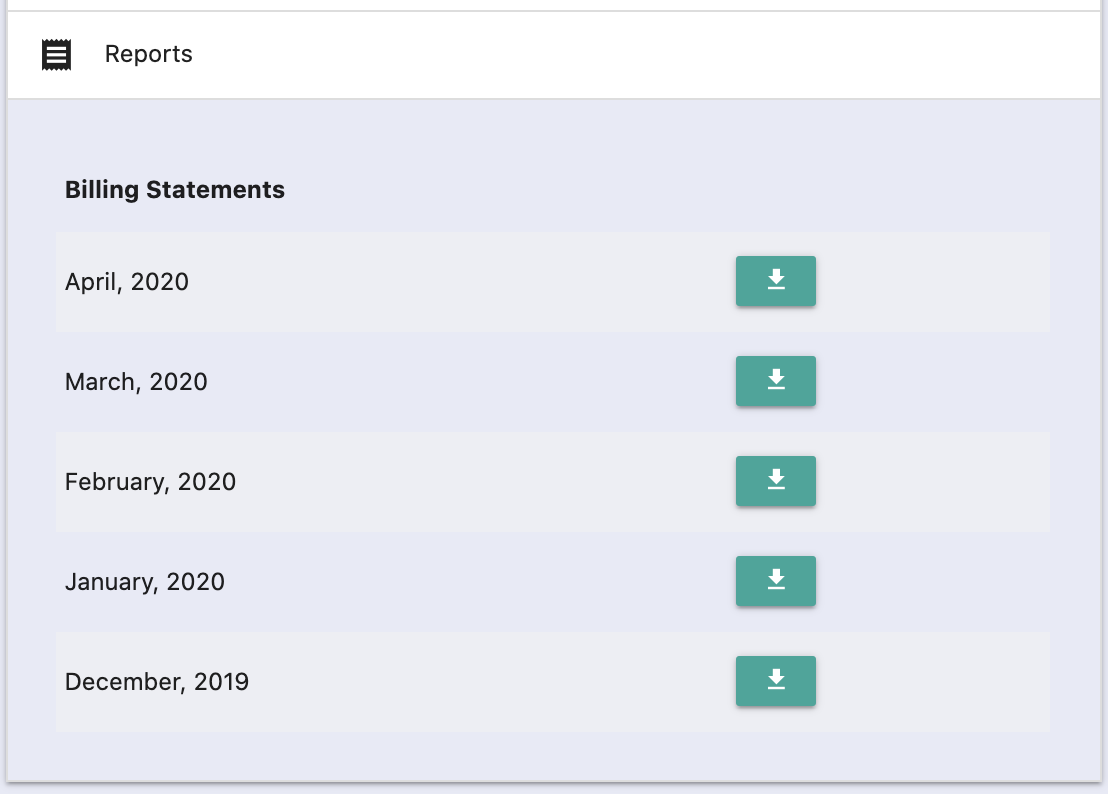
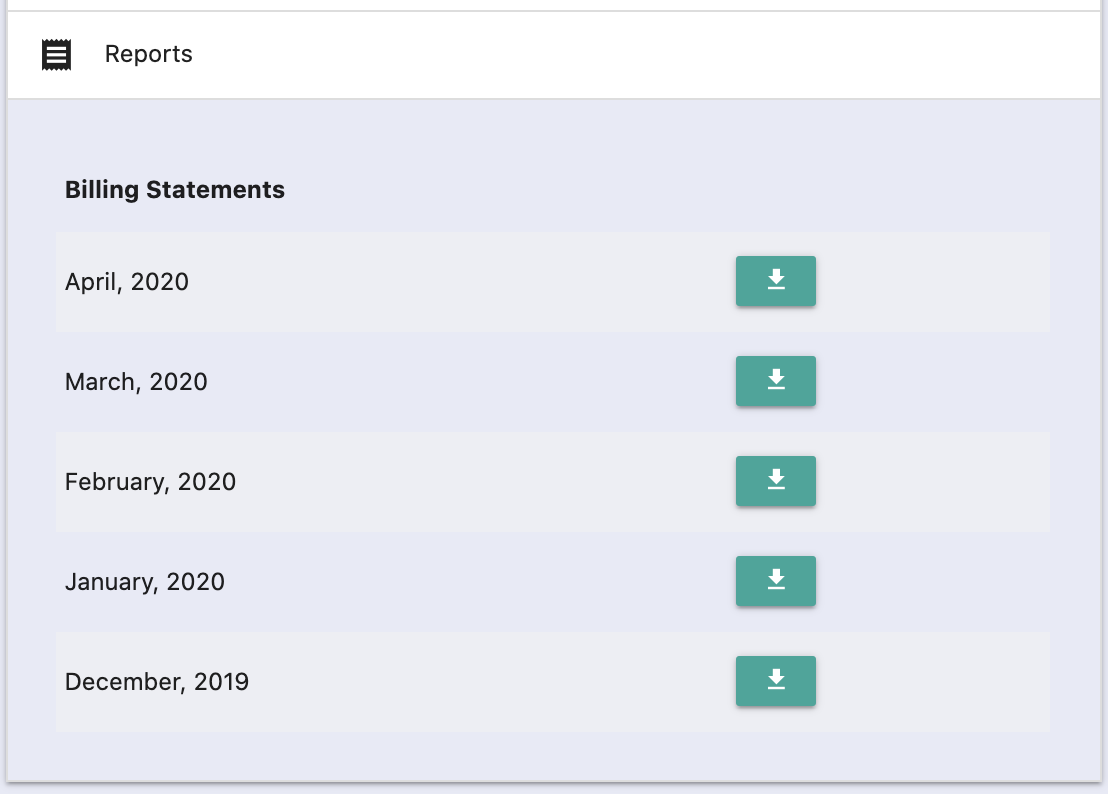
Partner Center Method
The Partner Center gives you access to financial reporting for your platform, making it easy to keep track of billing statements, transactions, accounts, and instantly exporting merchant reports allowing you to provide financial reports to your finance team. This involves parsing reports from raw data into a .csv file, or any other format needed.Use the "Reporting" tab to find a list of Merchant transactions, highlighted in the image below. This feature of the Partner Center allows you to filter transaction reports by date, card, card type, and amounts, customizable through the "Edit Columns" button.
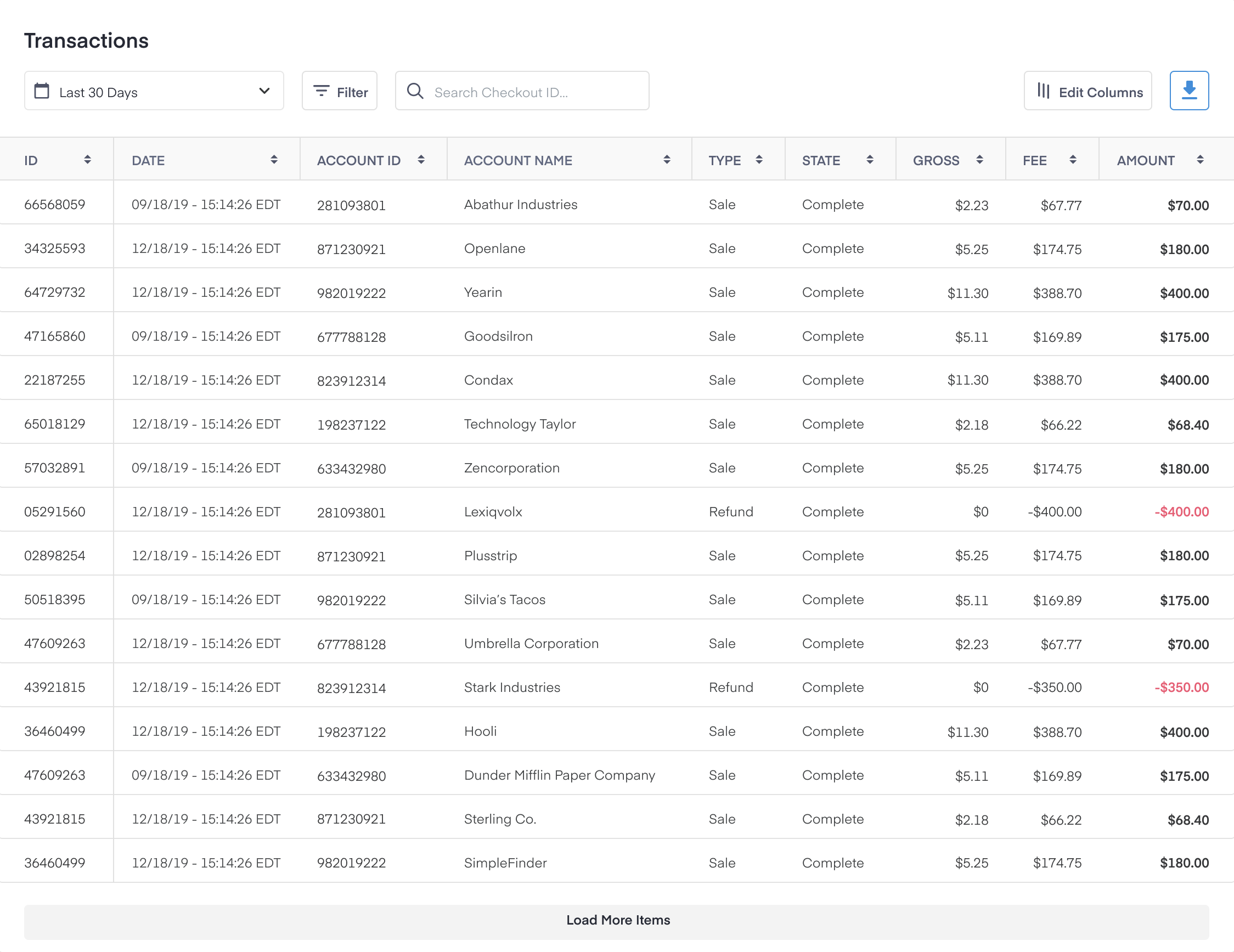
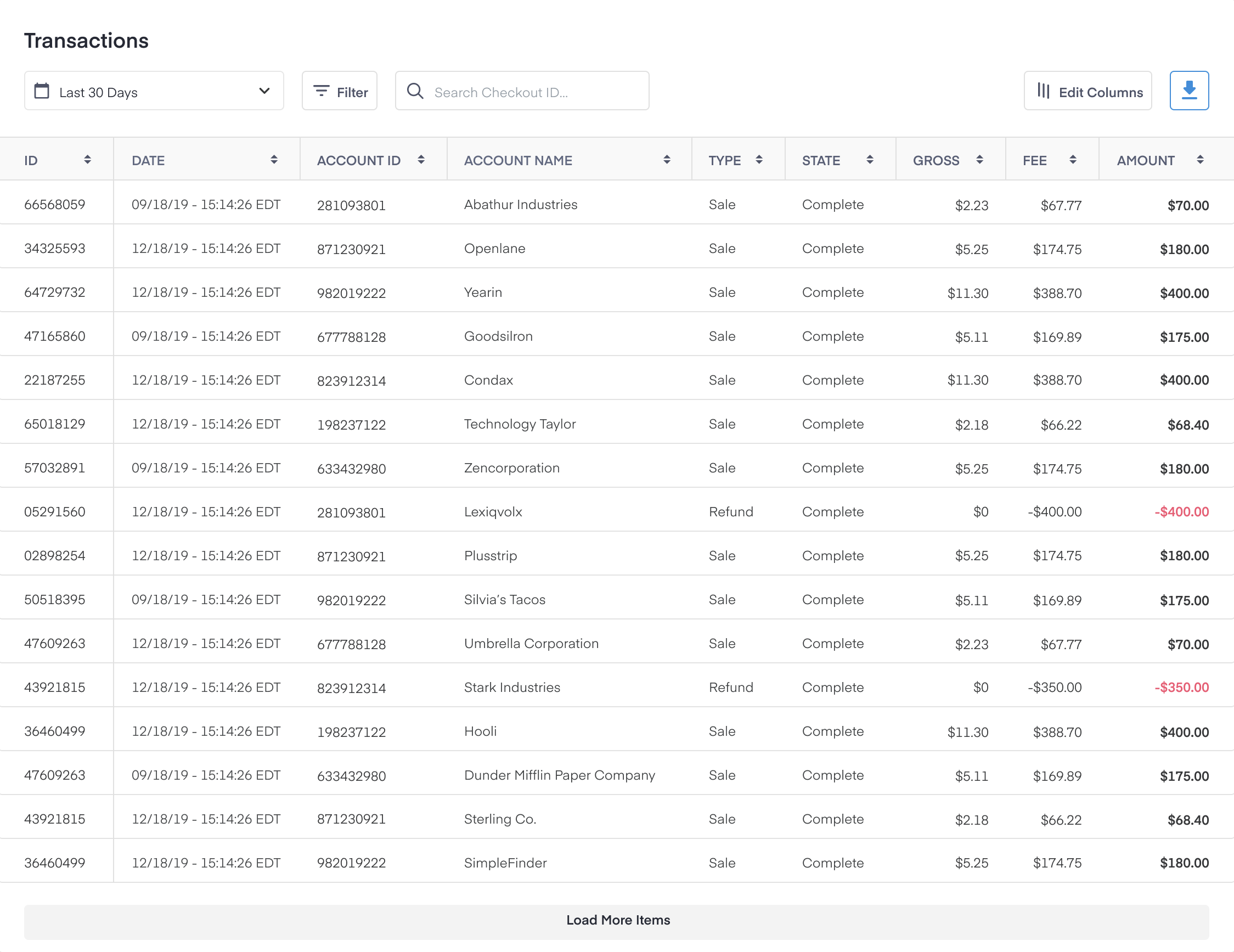
Filter transactions according to the parameters the merchant is looking at and export the report.
The "Edit Columns" button allows you to personalize your reporting columns by customizing the metrics you'd like to include in the table.
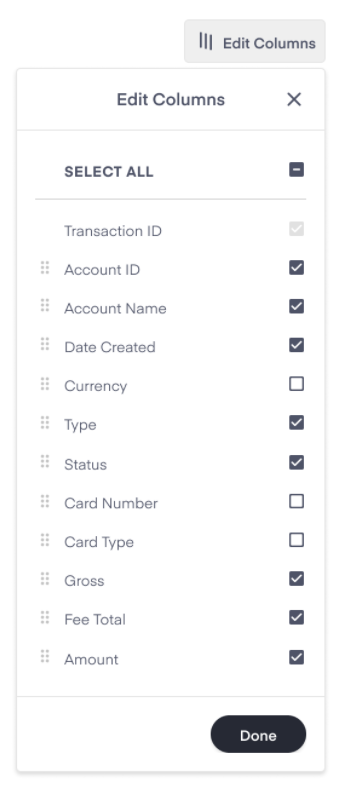
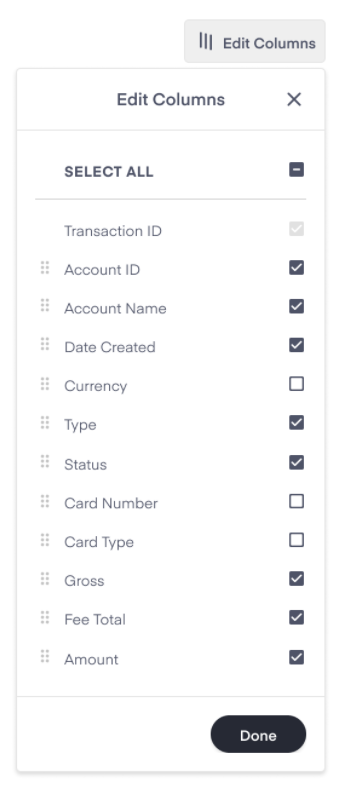
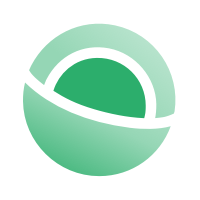 Clear
Clear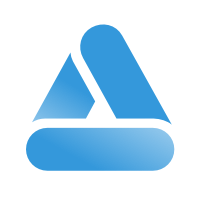 Link
Link